3 Free Apps you must install in your Mac - July 2021
- GeekGuy
- Jul 28, 2021
- 2 min read
Updated: Jan 20, 2022
In this article, you will be introduced 3 free applications that you must install in your Mac.
Content:
Stats - Resource Indicator
In the past, I used to install iStatMenus but it's not free. After searching sometime, I found Stats Repository from Github, it is not available on App Store.

Stats is developed by ExelBan and free for all of us. If you want to download the installation file, you could go to Release Page with the link on the right side bar.
After download successfully, install it, you will get this indicator on your top bar.
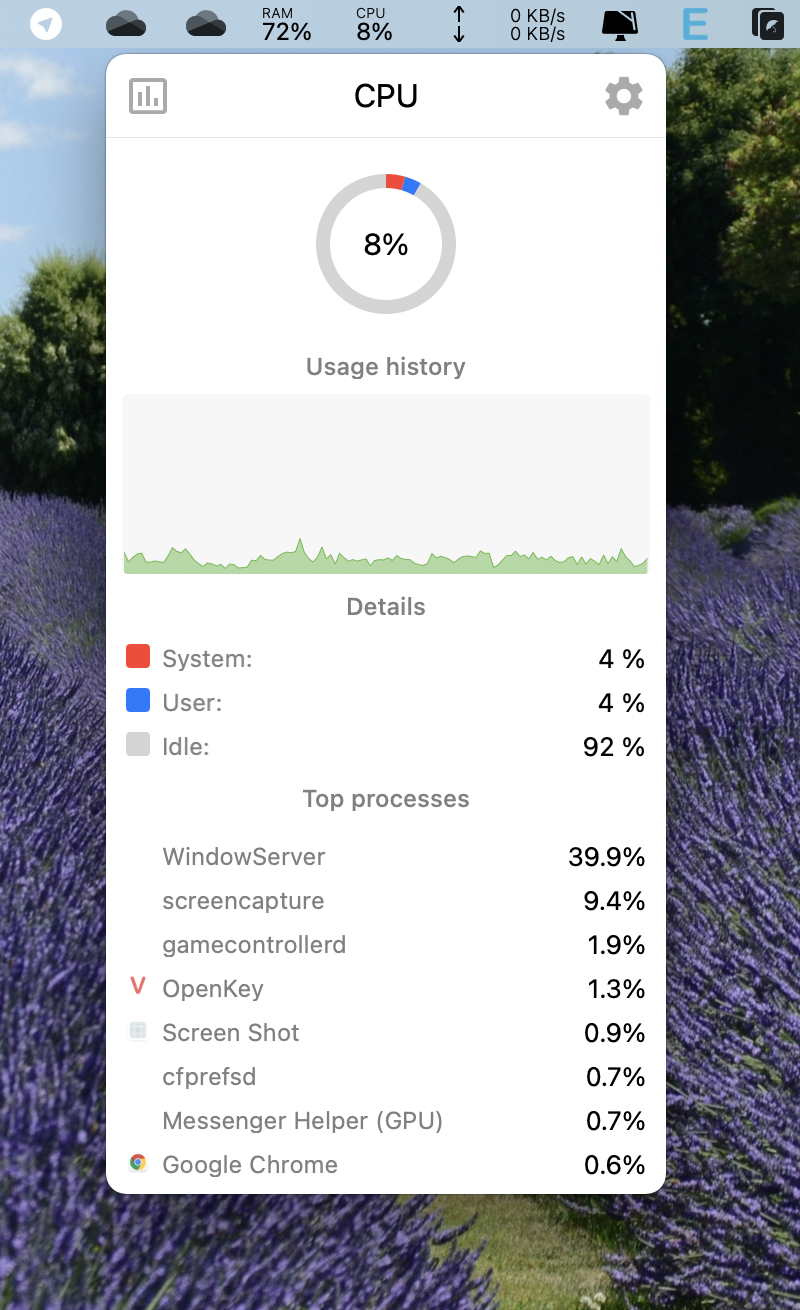

And there is Setting for your genius customization, of course.

Rectangle - Windows Arranger
The same as Stats, I have also keep finding a Windows Arranger as on default Windows 10. First time, I heard from friends that Magnet can help me, but it is not free too. I do love open source and I thought asking on a group of Mac users on Facebook, one of a ton of comments recommends that Rectangle is an alternative choice. Sound good, there is no reason not to try it.
Google Search is a very valuable tool, it lead me to Rectangle home page.

Let's download and install it as usual. You will get the icon on Menu Bar.

Some hot keys to Arrange your windows:
Control + Option + Left Arrow: Left Half
Control + Option + Right Arrow: Right Half
Control + Option + Up Arrow: Top Half
Control + Option + Down Arrow: Bottom Half
Control + Option + U: Top Left
Control + Option + I: Top Right
Control + Option + J: Bottom Left
Control + Option + K: Bottom Right
UnArchiver - UnCompress Tool
By default, MacOS can open DMG and ZIP files, but cannot open RAR, 7Z, and GZIP files. The UnArchiver is what you need to work with. Find it on Apple App Store.

Download and install it as other apps.

As you can see, UnArchiver support: ZIP, RAR, 7-Zip, Gzip, Gzip TAR, Bzip...

Now you can extract a lot of compressed file formats.

Comments